前提
Windows Subsystem for Linuxを設定し、Ubuntuのインストールが済んでいること。
1. VSCodeをインストール
Windows版をダウンロードし、インストールする。
Windows Subsystem for Linuxがインストール済みであれば、初回起動時に下記が表示されるため、インストールする。
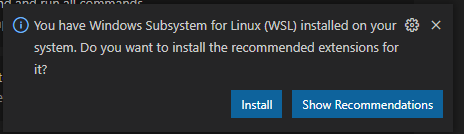
一度、VSCodeを終了し、Ubuntuコンソール上で下記を実行する。
code .
VSCodeが起動した後、下記の「Python」をクリックして、インストールする。
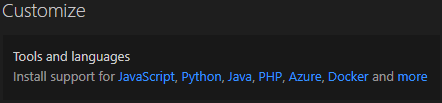
Python 拡張機能のインストールが完了すると、さらに下記が表示されるので、インストールする。

2. 動作確認
VSCode上で下記の通り記入したhello.pyファイルを作成する。
msg = 'Hello World'
print(msg)
Run Python File in Terminalをクリックし、実行結果が表示されれば動作確認完了。
xxx@xxx:~/test$ /usr/bin/python3 /home/xxx/test/hello.py
Hello World